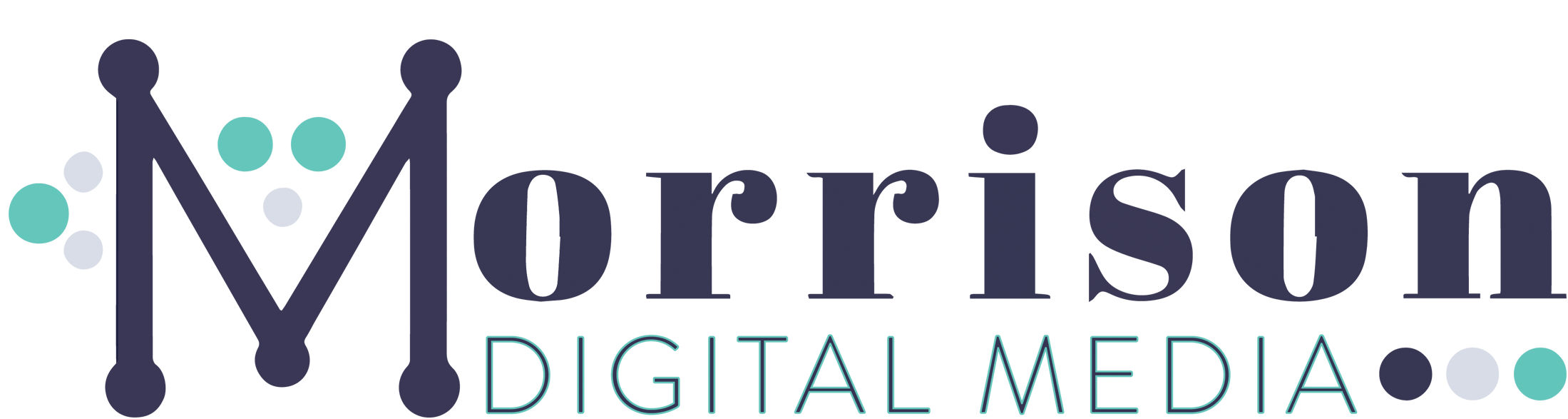So you’ve started a WordPress blog and you’ve begun creating content. But do you know how to setup Google Analytics on WordPress?
Without this crucial tool – how can you tell what blogging strategies are working?
Do you know what your top blog posts are?
Or how many people visited your blog last month, or the month before compared to this one?
Well, unless you’ve got a way to measure these things, like Google Analytics. Chances are you won’t know the answers.
And believe me, it’s important for you to know the answer to these kinds of questions. After all, how else will you be able to tell what works well and what doesn’t?
So here’s what you can do to start collecting that information. So you can use it to improve your blog. Based on actual data coming from your blog and your actual audience.
Google Analytics is the best way to collect and analyse this kind of information on your blog. So today I’m going to show you exactly:-
- How to get your own Google Analytics account
- Where to find your WordPress Google Analytics UA ID and script
- What kinds of information you can get from Google Analytics
- How to setup Google Analytics on WordPress for your blog using 9 different methods
- What pros and cons each method has
- And how to check if Google Analytics on WordPress is working correctly or not
Why Are There So Many Different Methods To Add Google Analytics To WordPress?
You might be wondering. Why 9 different methods?
Well, that’s because everyone’s blog is different. And everyone is comfortable at doing different things. Meaning there should be something for everyone in this list! Even if you don’t get along well with tech.
So, there are options to keep things simple. By only linking your WordPress site to Google Analytics with no extra features. In addition, some options let you install Google Analytics. And also view the stats directly in WordPress itself. Also, I’ve even included a few different methods that do not require any kind of WordPress plugin. In case you want to avoid adding more plugins to your WordPress blog.
In order to use these methods, you’ll need a Google Analytics account which I am going to cover exactly how to get below. You’ll also need your WordPress blog setup and ready to go on your web hosting.
And before we start with how to setup Google Analytics on WordPress. Let’s first understand what Google Analytics are and what they can be used for.
What Are Google Analytics?
Google Analytics is a tool that lets you collect lots of different information about your blog and it’s traffic.
This information can be viewed in various different graphs and reports. Which lets you learn about your blog and make data-driven decisions on what to focus on next.
Within the Google Analytics dashboard, there are several areas of information covered.
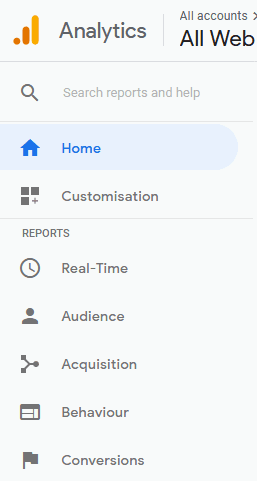
What Information Can You Find In Google Analytics?
Within the Google Analytics dashboard there are many reports which are grouped into 5 sections. Each section can tell you various different stats about your blog and its visitors. Like this:
| Real-Time | Live information about the current visitors that are browsing your blog. |
| Audience | Learn who your audience is. Shows you general information about the amount of visitors to your blog within certain date ranges. Including information of total visitors, how many of these are new, the number of pages views, bounce rate and duration on the page. Location, devices used, demographics and more. |
| Acquisition | Shows you where your blog traffic is coming from, including whether they come through social media, direct, referrals, search engines and more. |
| Behaviour | Contains flowcharts for where visitors land on your blog and which pages they progress to. Page load speeds and event tracking can also be checked here. |
| Conversions | Let’s you setup goals and money values for certain actions visitors complete on your blog. Once setup you can track goal progress, conversion rates and potential earnings. |
How To Use Google Analytics To Improve Your Blogging Strategy
You can use Google Analytics to improve your blogging strategy. As you can use it to find out what content is popular. Since you can track which pages get the most pageviews. You can then use this information to create more content that is related or similar.
This new content is more likely to be popular too. And sometimes it can possibly surpass your previous popular posts in terms of traffic and engagement.
So, rather than you just guessing what is likely to be popular. You can use Google Analytics to make data-driven decisions based on your Google Analytics.
You can also use it to track your overall growth and success. By looking at stats, like traffic and page-views to see if your blog is growing. You can even compare each week, month or year.
Installing Google Analytics On WordPress You Can Make Data-Driven Decisions
With WordPress Google Analytics you can track where you traffic is coming from. Which you can then use to help you keep doing what is working. And change what isn’t.
For example if you are doing certain tasks for Pinterest for a certain month. And the traffic from Pinterest has shown a significant amount of growth. Then it is likely based on the data. That this strategy might be better than the one used previously, right?
If you are seeing lots of traffic from certain social networks like Facebook but not much from say Twitter. Then either you need to change your strategy for Twitter. Or consider that your audience might not hang out on there much. And that focusing your efforts on Facebook might instead give you better returns on your investment in comparison.
Baring in mind you should always try to diversify your traffic. Especially when it comes to social media. As it is not wise to put all your eggs in one basket. As an issue or change could have a drastic impact on your blog traffic and thus any income too.
All of this is only possible once you know how to setup Google Analytics on WordPress and actually implement it.
For a complete free tool, this is a must-have and must-do asap task for any new beginner blogger!
How To Create A Google Analytics Account
Right, so let’s look at getting a Google Analytics account setup. First, go to the Google Analytics website here.
You will need to use a Gmail account to login. If you don’t have one you will need to set up one first here.
Once signed in, on the next screen, like the below. Click on sign up.

Make sure to leave Website selected at the top and not Mobile.

You should also:-
- Set an account name
- Enter a meaningful website name
- Set your website URL
- Select a category (optional)
Finally set the Reporting Time Zone to a country and timezone that is appropriate to you. Usually, this will be your country and timezone so the times on the report make sense!
Make sure to set this right as any data collected with the wrong timezone cannot be changed. Changing your timezone later will only update newly collected data going forward.
Getting Your WordPress Google Analytics UA Tracking ID & Script
The next important step is to get the code and scripts you will need to add to your WordPress blog.
So click the Get Tracking ID button.
Then review the following page and if you agree to the Google Analytics terms of service click I agree to continue.
This next screen is extremely important. Make sure to copy down the Tracking-ID, this always starts with UA. And make a copy of the script too, as depending on the method you might need to use that instead.
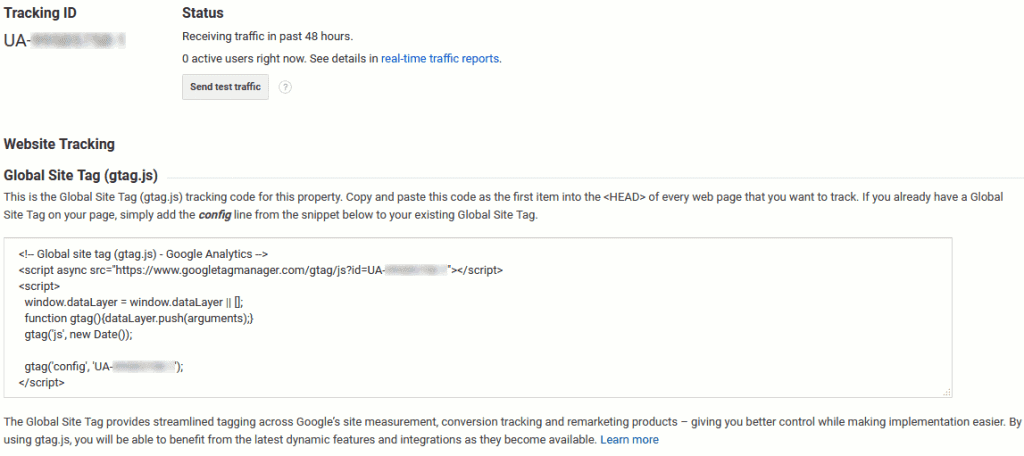
But, if for any reason you need to find this code again. You can find it within the Google Analytics dashboard by clicking on Admin at the bottom of the menu on the left side of the screen.
Then under the column for Property, click Tracking Info.
Next, below this click Tracking Code. Here your Tracking ID and Website tracking script will be displayed again.
Before Installing Google Analytics On WordPress
Before we start with installing Google Analytics on WordPress though. This is your friendly reminder to backup your blog. If you haven’t got your WordPress backups setup yet. Then follow this guide to get it set up now!
How Long For Google Analytics To Work?
Another common question about how to setup Google Analytics on WordPress. Is how long it takes for the analytics to start working. So it is worth noting that once installed it does take time for the Google Analytics to start working! In general, expect most Google Analytics to be running within 12-24 hours of installing.
How To Setup Google Analytics On WordPress Using a Plugin That Includes Reports
The MonsterInsights Plugin

Requirements:
- MonsterInsights WordPress Plugin
- Google Analytics Account
Cost: Free to Premium
This WordPress plugin was formerly known as Google Analytics for WordPress by Yoast. But it is now maintained by WPBeginner.
The first thing you need to do is install the MonsterInsights plugin. .
Once installed, Activate the WordPress plugin.
Now, in the WordPress dashboard on the left side menu, go to Insights > Settings.
Look for the option to Authenticate with your Google account and click on it.
When prompted sign in to the account you set up earlier.
You will be prompted to give MonsterInsights access. Click on Allow if you are happy with this.
You should then select the website you set up earlier for your blog.
Tick the I’m not a robot captcha form.
And then finally click Complete Authentication.
It will then take a while before Google Analytics starts recording your stats. To further customize. You can go through the settings menus to change your preferences.
The Pros Of Using MonsterInsights To Add Google Analytics To WordPress
- Using this plugin you can view analytics from within your dashboard. By clicking Insights > Reports
- You don’t have to log into a separate account to view your analytics
- Also links your website to Google Analytics so it can start tracking.
- Very easy for beginners to set up
- No need for copying, pasting or editing any code.
Cons Of Using MonsterInsights For WordPress Google Analytics
- An extra plugin for something you could do without the need of a plugin as you will see below.
- Some features are locked behind the Pro version.
- The Pro version of this plugin is extortionate, so avoid it and only use the free version if it is beneficial to you.
Google Analytics Dashboard for WP

Requirements:
- Google Analytics Dashboard for WP Plugin
- Google Analytics Account
Cost: Free to Premium
So, you should be able to easily install this plugin, using Plugins > Add new and searching for the plugin by name there.
Once installed, go to Google Analytics > General Settings from the left side menu. Then from there click Authorize Plugin.
On the next screen, you’ll need to click on Get Access Code and then sign into your Google Analytics account.
Click on Allow and you’ll be given a code that you need to copy.
Take the code and paste it into the plugin screen you were on earlier in the Access Code box.
Make sure you click on the Save Access Code.
Your Google Analytics should now become active on your blog soon.
Also, to exclude yourself from being tracked you can go to Google Analytics > Tracking Code.
Then from the tabs at the top of the page select Exclude Tracking. And select the WordPress user roles you want to be excluded. Usually, this would be Administrator and Editor.
Click Save Changes once set.
Pros Of Using Google Analytics Dashboard for WP Plugin
- Review basic stats from directly in your WordPress dashboard
- Additional tracking features
- Exclude certain WordPress user roles from tracking for more accurate stats
Cons Of Using Google Analytics Dashboard for WP Plugin
- Reviews suggest it might sometimes lose data depending on your blog setup