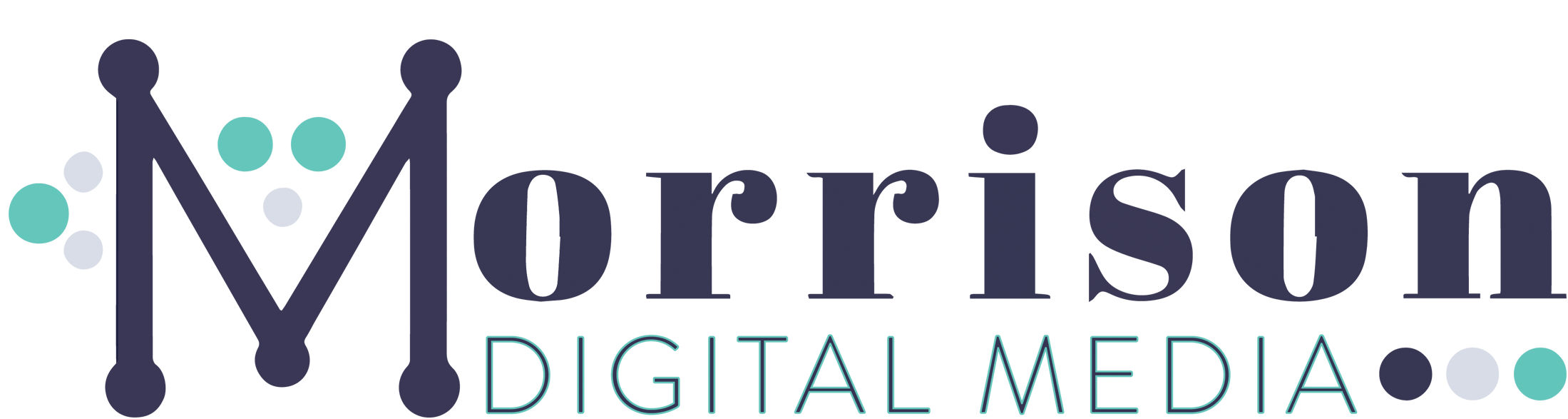Five Quick Tips for Your New WordPress Site
You just launched your new WordPress site, congratulations!! Here are 5 quick administrative tips for your new site to help you get started on the right foot.
-
Change your Administrative Email Address
If someone set up your new WordPress site for you make sure you change your Administrative Email Address to the email account you want to receive notifications from WordPress.
In your Dashboard go to Settings >> General >> Administration Email Address >> Change or update the email address >> Save Changes (at the bottom of the screen).
You will receive an email from WordPress to confirm the change. If you do not receive the email check your spam and you may need to add WordPress emails to your safe list.
-
Do NOT use Admin for a Username
If you used the default Admin for your initial username (or if your hosting provider installed WP for you and used Admin), change it immediately.
The Admin username is the first place hackers will use to try and gain access to your site. Change it to your name or anything other than Admin.
-
Setup Permalinks
The default will be id numbers that don’t make sense to your reader, Google, or for SEO (search engine optimization). For example, the default of a post is usually something like yoururl.com/postid1234. There are several options to customize your Permalinks (also called a slug) structure.
In your Dashboard go to Settings >> Permalinks >> change the Common Settings or create a Custom Structure. My preference is the Post Name option. This keeps it simple with a URL of yoururl.com/name-of-your-post. Which makes it easy to copy for sharing on social and makes sense to anyone reading it…no numbers or dates to remember.
-
Set up a Gravatar Account
Gravatar lets you create a unique user avatar that is connected to your email address. (You can add multiple email addresses.) Your avatar can be used on your WP site, it will show on your user account under Users, and it will follow you around the web. If you leave comments on another WP blog your avatar will show up.
Your readers’ Gravatars will be displayed on your blog when they leave comments as well as yours when you reply to them. Go to Gravatar.com to create your account and upload your profile photo.
-
Essential Plugins
My best advice on plugins is to only use what is necessary and always keep them updated. Here are a few of my favourites to get started:
Yoast SEO – the free version is all you need to get started. Learn all you can about using it with their free emails.
JetPack – I love the stats in my Dashboard and they help me keep track of my daily traffic. JetPack also has several other useful tools but the stats are my favourite.
CleanTalk Antispam – this one is not free but it is pretty inexpensive and very handy. No one likes spam and getting all those spammy comments jamming up your inbox gets old fast.
BONUS: Google Analytics
Set up a free Google Analytics account. Find the step-by-step Google guide here. Google Analytics will give you all the details on the traffic to your website. It will tell you how many visits, how long they stay, what pages they view, what type of device they use, and loads of other useful information. It can be overwhelming but it’s also fascinating and helpful to see what needs your attention. Set it up right from the start so you have a history to compare to as you build your traffic.
Need more help? Book a discovery call here