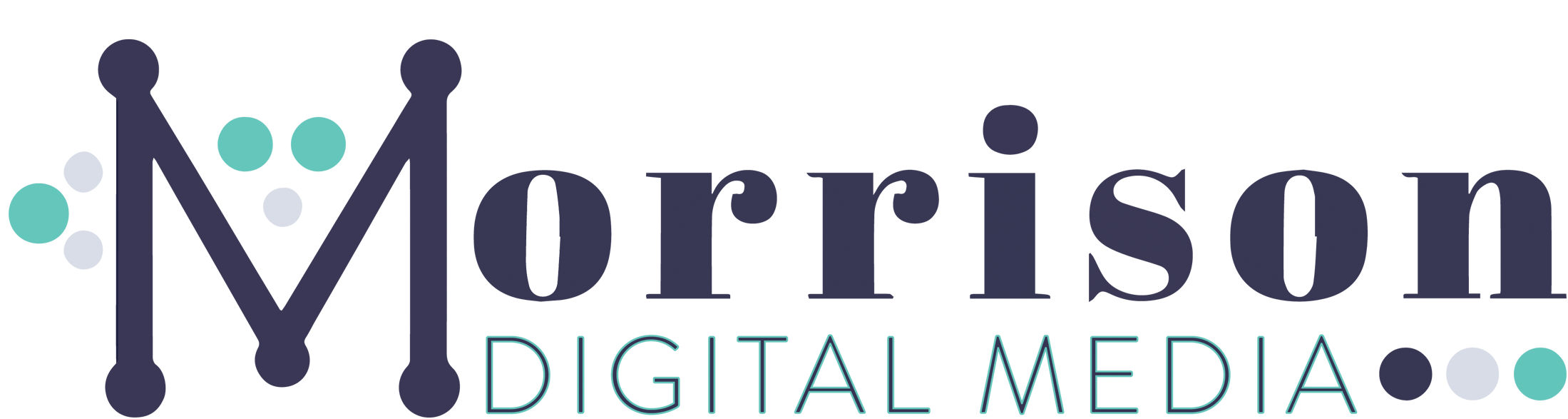Choosing a WordPress Theme is key if you want to create a stylish, professional website design with an easy-to-read layout.
I’m going to show you how to choose the perfect Theme.
So you have started your blog or created your website using WordPress and now frankly you’re a wee-bit stumped about what to do next! Is that you?
When you’re faced with WordPress for the first time, it can be confusing but I’ll show you how to choose and install the perfect WordPress theme for you and your business.
If you want to get a head start though, I thought I would go through the “what next?!” of starting a blog or setting up a website.
How to Choose a WordPress Theme
Let’s look at WordPress themes as our starting point since we really need to set that up before we do anything else on our website.
In this post I will explain:
- What a WordPress theme is
- Give you tips on how to choose the right theme for you
- Show you how to install your WordPress theme
What is a WordPress Theme
A WordPress Theme is very simply your website design. What your blog will look like when someone lands on your site.
Let me show you…
This theme is called Crimson Rose and looks like this:

However, if you were to choose this theme called Hestia your website would look like this:

See how different they are?
I’ll take you through how to choose the right theme for you and your business…
How do I choose the right WordPress Theme for me?
There are hundreds of themes available on WordPress! That’s why I love WordPress because you have so much choice when it comes to creating a professional looking blog or website.
Here are a few things to consider before choosing a theme:#1. What does your business do?
Are you setting up a lifestyle blog or a website for your accountancy business?
Let’s look at www.digitalmotherhood.com parenting blog:

#2. Free vs Premium WordPress Themes
There are lots of free WordPress Themes available but you can also buy a premium theme.
The deciding factor when choosing whether to opt for a free or premium theme is likely to be your budget. You could always start off with a free theme and then as your business grows upgrade to a premium version. I did actually end up going with a premium theme (I paid $49 or it might have been £49 – I have a memory like a sieve!) and I love it! The only thing I will say is that although I love my theme, actually my blog topic has changed sooo many times since buying it. If you’re indecisive like me, then don’t sign up for a premium theme until you’ve completely nailed down what it is your business does or what you’re going to blog about. You might start off with a lifestyle blog and decide to “niche down” to crafts and a different theme would suit that topic better. Pros of a premium WordPress theme:- Good customer support
- Better functionality i.e. you’ll be able to do more when building your website.
- Regular updates to the software
- The cost – if you’re starting out it might be better to choose a free theme and upgrade later.
- If you choose a premium theme too early on in the life of your business, you’ll be stuck with it if you don’t want to waste money!
#3. Are there a couple of websites out there that you love?
You might already be a massive fan of another blogger’s website design and would love to find out more about which theme they’re using.
Well, if they used WordPress to design their website, you can find out what theme they’re using by using the WordPress Theme Detector tool and entering the website address.
This tool is free and even tells you some of the plugins the site is using.
#4. What is included in the Theme?
This can be so hard when you’re starting out on WordPress as you won’t 100% know what it is you need.
When I was looking at the list of features it was like a foreign language to me!
Ok, I could guess what some of them meant but how did I know whether I needed “Featured Images” or a “Custom Header”?!
Let’s cross that bridge a little later and keep it simple for now!
Features you are looking for in a website theme are things like:
- The ability to choose your own colours, your own fonts and to add your own logo to fit in with your branding.
- A mobile-friendly theme nowadays is an absolute must since everyone is reading on (and are glued to!) their phones.
- The ability to change the width of your template i.e. add a blog post and change the width so you can have a sidebar with adverts or social sharing buttons etc.
- Different layouts depending on your requirements – column layout, grid layout, full width etc.
- If you will be selling products does the theme work as an eCommerce platform (go to the theme details and it will tell you if it does).
You can actually use the “filter feature” tool in WordPress to choose the features you would want from your theme.

You can also select by “subject” of your website within the “filter feature” tool e.g. blog, photography, food and drink etc and WordPress will show you the themes that would be perfect for that type of website.
#5. Don’t forget to look at the stats
Don’t forget to do your research!
If you go to the WordPress theme directory you can get more info on each theme. Although I don’t download the theme from here (I download through the WordPress website dashboard), it’s really handy for viewing more info.
From this page, you can also go to the theme’s website for even more info (you’ll have info coming out of your ears!).
Each theme in WordPress has a star rating. How many people have reviewed the theme? Read the reviews, what do other people think of it?
You will also be able to see how many downloads there have been and the last time the theme was updated.

Now, I’m not saying you should follow the crowd but a theme that has 1 million+ downloads versus one with 800+ does kinda speak volumes.
And a theme that has been recently updated is also a really good sign.
#6. Demo the Theme
Every WordPress theme has a demo where you can get a good idea of how your website would look.
You can usually review how the different pages would look i.e. the home page vs a blog post, a parent page vs a subpage.
It gives you a really good feel for whether it’s the right theme for you so make sure you try before you buy!
#7. Install a Theme and try it
There’s that well know acronym “JFDI” (Just Effin’ Do It!) and that definitely applies here.
Until you have written tonnes of posts or set up everything perfectly, you can just install and activate a theme and have a play around with it.
And then install another one and activate that (obvs not with the premium ones!).
Find one you like and just see what it can do and what it looks like!
How to install your WordPress Theme
This couldn’t be easier:
#1. Log into your WordPress website dashboard. Either by
- typing into your internet window “www.yourdomainname.com/wp-admin” and logging in
#2. Once you are in your WordPress dashboard click on “Appearance” on the left-hand menu and then “Themes”:

#3. Click on “Add new” and you will see all the themes available to you.

#4. You can search through the themes in several ways. By “Featured”, “Popular”, “Latest”, “Favourites”, “Feature Filter” or using the “search” box:

#5. Click on the one you like and click on “Install”.

#6. Once it has been installed, click on “Activate”.

#7. Once your theme is activated you can view your website to see how it looks. Don’t forget it will be a bit empty since you’ve not added any info or posts!

And that’s it you’re all done! Theme activated!
If you want to play around with different free themes to see what they can do before you start adding to your website just change your theme.
All you have to do is go through the steps above and activate a different WordPress theme.
Finally…
I hope that has given you a few tips on:
- What a WordPress theme actually is!
- How to choose the right WordPress theme for you and your business
- How to install a WordPress theme.
Now you can start to play around with the look and style of your website and at this stage change the theme if you like.
You have your Theme nailed so now you can start posting.