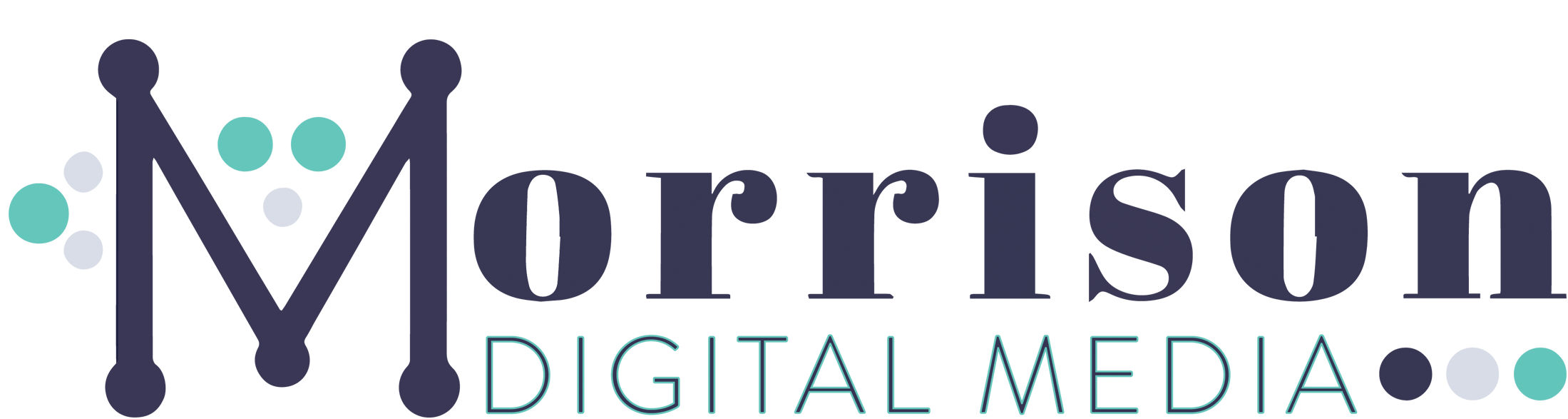In this easy WordPress tutorial, I am going to show you how to set up automatic website backups – that way you will never have to worry about your site crashing – you will always have a backup on hand.
A lot of people skip this step when setting up their website, but it is imperative that you ensure you always have your site backed up. Even if your web host includes this in your web hosting plan (some do – but not all), you can’t always rely on someone else when it comes to restoring your website!
It is ALWAYS better and safer to be in control and have your own backups on hand.
So for peace of mind….here’s the tutorial! (Trust me, take 5 minutes now and save yourself the headache later on)
How To Set Up Automatic Backups In WordPress
To set up automatic backups, you will need the plugin UpdraftPlus (FREE). Download it by going to Plugins > Add New > UpdraftPlus
Activate the plugin, then go to Settings > Updraft Plus Backups to configure your settings
Head to the “Settings tab” where you will input how often you want your site to backup and how many backups to keep on hand… I recommend setting this to backup once a month and to keep 2 retained backups.
Remember, before you make any major changes to your site to always backup manually using the “Backup Now” button.
Next, still under Settings, set a remote storage location. We like to use Google Drive because storage is very cheap (if not, free!). Simply choose Google Drive and then scroll to the bottom and hit “Save”
If you chose to use Google Drive, it will take you to a new page where you will need to authenticate your Google account. This is super easy, just log in with google, hit “Allow” and then “Complete Setup”
You will be redirected to your website dashboard, where you can go ahead and create the first backup of your site!